The form in the first page accepts three different types of input and combines them to return a list of matching catalogs; in addition, output options can be specified here (in the VizieR navigation bar )
These types of input are:
- Target input (or positional search)
- Words input (or textual search)
- Column contents input (optional) (or UCD search)
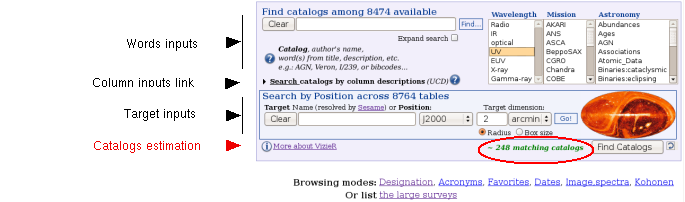
While you are filling the form, an estimation of the number of matching catalogs is shown near the bottom of the form (in green at the left of the Find Catalogs button).
1 The target input

It is composed of the following elements:
- the target box, where is it possible to enter either a source name (e.g. NGC 4321) which is converted into its position on the sky by Sesame; or a celestial position as 2 coordinates (e.g. 12 22 54.9 +15 49 21) or a so-called IAU-position (e.g. J122254.9+154921);
- the type of coordinates (J2000, Galactic, etc.) – only useful if a set of 2 coordinates are typed in;
- the target dimension (may contain 2 numbers separated by a comma or the letter x) with its unit;
- the geometry of the target: a circle or a box.
In the case of a box, the target dimension represents the size of a side of the box (2 numbers in the target dimension define a rectangle, e.g. 2x4). In the case of a circle, the number represents the radius of a circular target, and 2 numbers (e.g. 2,4) represent the surface around the target within the 2 circles having the specified radius.
A last button
2 The keyword input

This possibility cimbines a free-text input (the left part) a list of keywords (the right part).
- In the free text input, you may enter:
- a catalog designation as:
- either a usual acronym or abbreviation like NGC, HIP, USNO2, etc... (see the full list of acronyms known in VizieR)
- or by the unique designation of catalogs used by CDS/ADC like I/239 or 1239 assigned to the Hipparcos catalogues, or J/A+A/275/101 for the tables associated to the publication in A&A 275, 101 (full list of Designations known in VizieR). The designation may specify a unique table, like VII/258/vv10 which represents the table of confirmed quasars, BL Lac and AGNs in the Véron and Véron compilation of quasars (13th Ed., 2010).
Note that
- several catalogues can be entered, separated
by blanks or commas, like
Tycho-2,USNO2
for the Tycho-2 and the USNO-A2 catalogues. - the * (asterisk) can be used as a wild card,
and you may for example get all catalogues of the
IX category (high-energy catalogues)
by entering
IX/*
- free words like authors, title, description, etc.
You may enter one or several words which are simultaneously found in a short description of the catalogue, which includes author's names, the title, and a short summary. For instance, typing
cfa redshift will locate catalogues quoting these two words in any order.Note that
- words made of 1 or 2 letters are normally ignored (there are a few exceptions, like IR or UV)
- only the first 7 characters of a word are significant;
- common words (like and, are, etc) are ignored
- the plural in words should be avoided (use galaxy, not galaxies)
.Note:if the text represents a catalog or an acronym, the result will be limited to the catalog or the set of catalogs known by that acronym. It is possible to override this default behaviour by checking the Expand search box, to get back the catalogs found from a standard textual search - a catalog designation as:
- a list of predefined keywords is proposed.
These keywords are presented in 3 categories:
- keywords related to the wavelength;
- keywords related to the Mission (results gathered by astronomical satellites and rockets)
- keywords related to astronomical data
Within each of the 3 keyword lists, the selected items are ored, which means that e.g. selecting simultaneously Radio and IR items in the leftmost category will restrict the choice to catalogues dealing with Radio data or IR data (some browsers require to push down the Control key to remove one item or to select several items)
The choices specified in each of the 3 keyword lists are anded, which means that choosing keywords e.g. X-ray in the leftmost box, Rosat as a Mission name, and Galaxy in the rightmost box, will locate catalogues observed in the X-ray waveband, with the Rosat satellite, and dealing with galaxies. Entering qualifications in several of the proposed boxes will therefore rapidly result in an empty set.
3 The columns contents input (UCD)
This section of the form is opened by a click on the Search catalogs by column descriptions link.
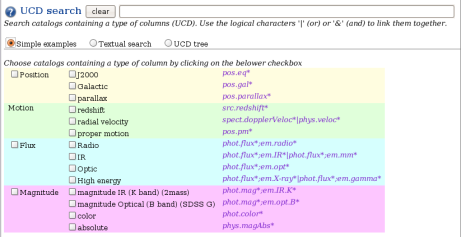
This selection is based on a description of the contents of a catalog by a Unified Content Descriptor (UCD). The goal is to search catalogs containing the type of data (or columns) you are interested in.
It is made of two parts:
- the top part contain a text field. Write your UCD or fill it using the bottom part.
the UCD is written as a list of 1, 2 or 3 entity separated by a semi-colon (;) (note that the order of the entities is important); each entity is a made of one or several words separated by a dot (.) describing the logical view that you can see when you choose the UCD tree option.
So, a UCD may be defined by:
UCD = entity[;entity[;entity]]]
with entity=word[.word[...]]The asterisk (*) iis interpreted as a wild card to include a set of UCDs or entities.
- alternatively, the bottom part can be used
to search for UCDs without any
knowledge of the UCD syntax.
Three forms are available (you can switch from one to another with the radio buttons):
- Simple examples is a short list of common types of columns.
- Textual search displays (when a blank is typed or the Enter key is pushed on the field) a list of UCDs known in VizieR which match your text.
- UCD tree is the hierarchical view off all UCD elements.
The UCDs may be combined with the logical operators or (|) and (&). By default (no operator specified), the UCDs and anded (combined with the & operator).
Examples:
| arith | specifies all columns which have UCD including the entity (ie: [*;]arith[;*]) |
| arith* | specifies all columns which have UCD including the word (ie: [*;]arith*[;*], include all entities arith.*) |
| +phys.veloc;src.redshift;pos.galactic | specifies only columns which have this UCD. |
| phys.veloc;*;pos.galactic | is a set of UCDs matching the a formatted type. |
4 Browsing Modes
This last way of finding catalogues consists in a few lists of the catalogues ordered in different ways. A Self-Organizing Map (also known as Kohonen map) is an application of the neural network techniques, and offers another view of the set of catalogues.
last update: 13 Feb 11:18